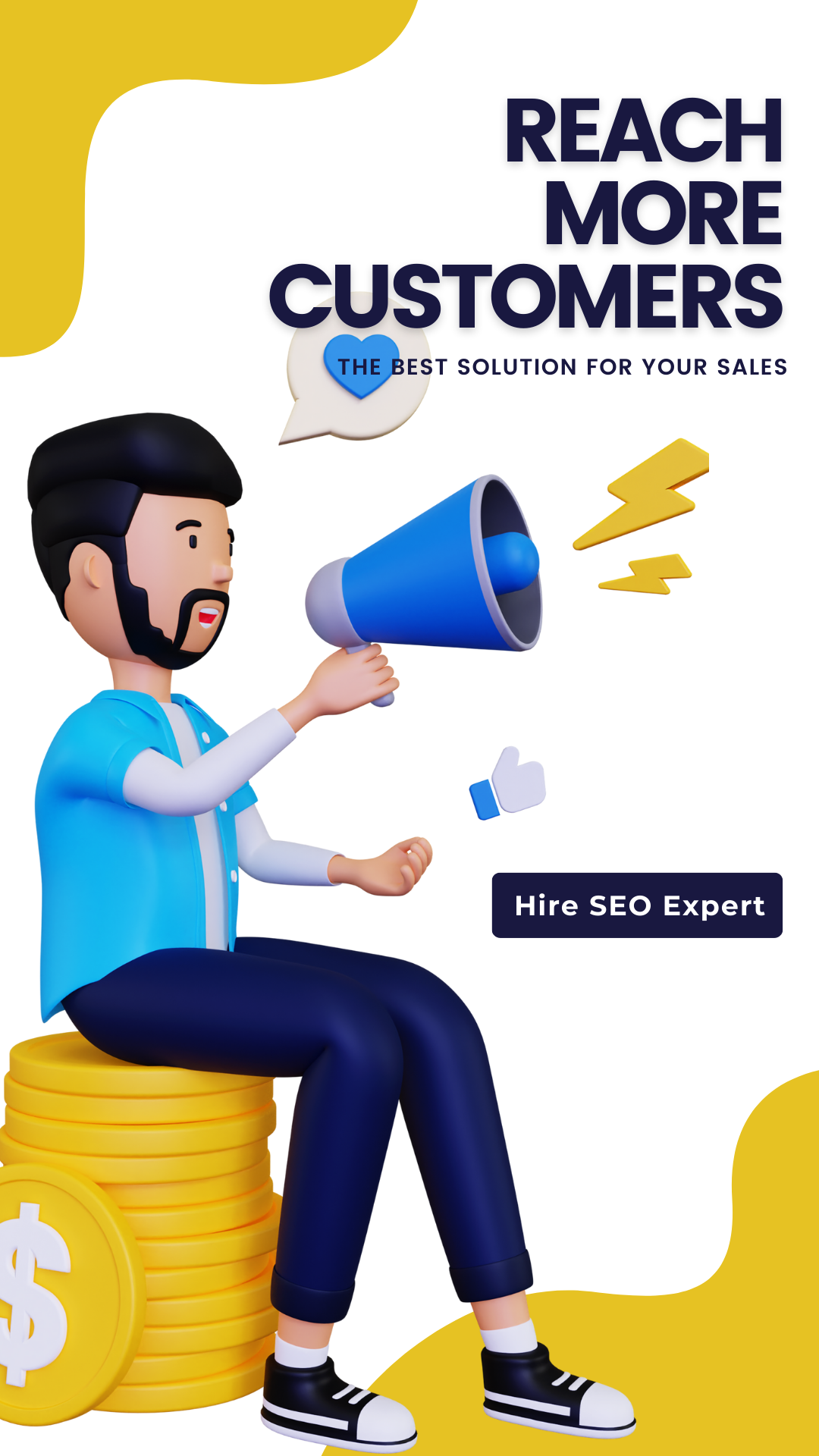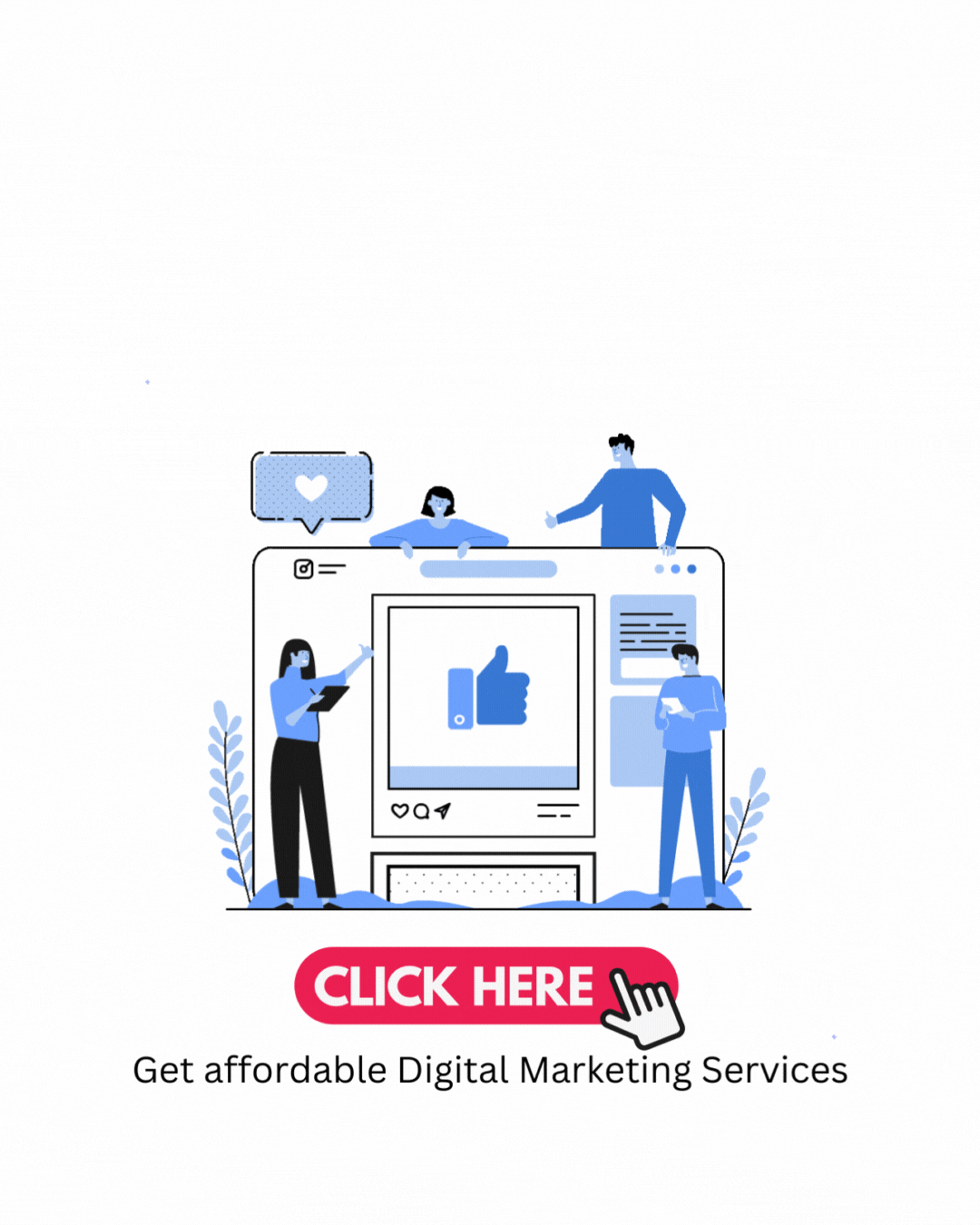QR Code Generator
Generate QR Codes Instantly: A Comprehensive Guide to the QR Code Generator
Introduction:
In this digital age, quick and efficient information sharing has become crucial. QR codes have emerged as a popular means of transferring data, URLs, contact details, and much more. With the help of an online QR code generator like webtoolkt.com, you can easily create custom QR codes for your personal or business needs. In this blog, we will delve into the world of QR codes, explore their applications, and provide you with a step-by-step guide on how to use the QR code generator on webtoolkt.com.
Section 1: Understanding QR Codes
1.1 What are QR Codes?
QR codes, short for Quick Response codes, are two-dimensional barcodes that can store a wide range of information. Originally developed for inventory tracking, these codes are now widely used for marketing, advertising, and mobile payments.
1.2 Why Use QR Codes?
QR codes offer numerous advantages, such as:
- a) Quick and easy scanning using smartphones.
- b) Versatility in storing various types of data.
- c) Cost-effective marketing tool.
- d) Increased engagement with customers.
- e) Trackable and measurable analytics.
Section 2: Exploring the Features of webtoolkt.com
2.1 User-Friendly Interface
webtoolkt.com provides an intuitive interface that makes generating QR codes a breeze. Whether you are a beginner or an experienced user, you will find the website easy to navigate and use.
2.2 Customization Options
The QR code generator on webtoolkt.com offers a wide range of customization options. You can customize the shape, color, and design of your QR code to align with your brand identity or personal preferences.
2.3 Data Types Supported
The webtoolkt.com QR code generator supports various data types, including URLs, text, phone numbers, email addresses, Wi-Fi credentials, and social media profiles. You can create QR codes for different purposes, such as directing users to your website, sharing contact details, or connecting to a Wi-Fi network.
Section 3: Step-by-Step Guide to Using the QR Code Generator
3.1 Accessing the QR Code Generator
Go to webtoolkt.com and click on the QR Code Generator option in the navigation menu.
3.2 Selecting the Data Type
Choose the type of data you want to encode, such as URL, text, phone number, or others.
3.3 Entering the Data
Enter the relevant information in the provided field. For example, if you selected URL, enter the website address.
3.4 Customizing the QR Code
Explore the customization options available, including shape, color, and design. Customize the QR code to match your branding or personal style.
3.5 Generating the QR Code
Click on the "Generate QR Code" button. The website will process the information and generate a high-quality QR code for you.
3.6 Downloading and Sharing
Once the QR code is generated, you can download it in various formats, such as PNG or SVG. Share the QR code on your website, social media platforms, business cards, or any other medium you prefer.
Section 4: Creative Ways to Use QR Codes
4.1 Marketing and Advertising
Leverage QR codes to enhance your marketing campaigns. Link them to promotional offers, exclusive content, or customer feedback surveys to engage your target audience.
4.2 Business Cards and Brochures
Include a QR code on your business cards or brochures to provide quick access to your contact information or portfolio.
4.3 Event Management
Use QR codes on event tickets or posters to provide event details, maps, or registration links. Attendees can simply scan the QR code to access all the necessary information conveniently.
4.4 Product Packaging
Add QR codes to your product packaging to offer additional product information, tutorials, or even customer reviews. This enhances the overall user experience and builds trust with your customers.
4.5 Restaurant Menus
Restaurants can incorporate QR codes into their menus, allowing customers to access detailed descriptions, nutritional information, or even place orders directly from their smartphones.
Section 5: Best Practices for QR Code Usage
5.1 Optimal Placement
Ensure that the QR code is placed in a prominent location and easily scannable. Avoid cramped spaces, reflections, or obstructions that may hinder scanning.
5.2 Error Correction
Choose an appropriate error correction level when generating QR codes. Higher error correction levels ensure that even if the QR code is partially damaged or distorted, it can still be successfully scanned.
5.3 Testing and Tracking
Before launching your QR code campaign, test the generated codes across multiple devices and scanning apps to ensure compatibility. Additionally, use tracking tools to measure the performance and effectiveness of your QR code campaigns.
Conclusion:
QR codes have become an indispensable tool for quick and efficient information sharing. With webtoolkt.com QR code generator, you can easily create customized QR codes to meet your specific needs. By following our step-by-step guide, you can generate QR codes in minutes and unlock a world of possibilities for marketing, engagement, and information dissemination. Start using QR codes today and harness their power to enhance your personal or business endeavors.
Remember, with webtoolkt.com, generating QR codes is not only easy but also an opportunity to unleash your creativity and make a lasting impact in the digital landscape.