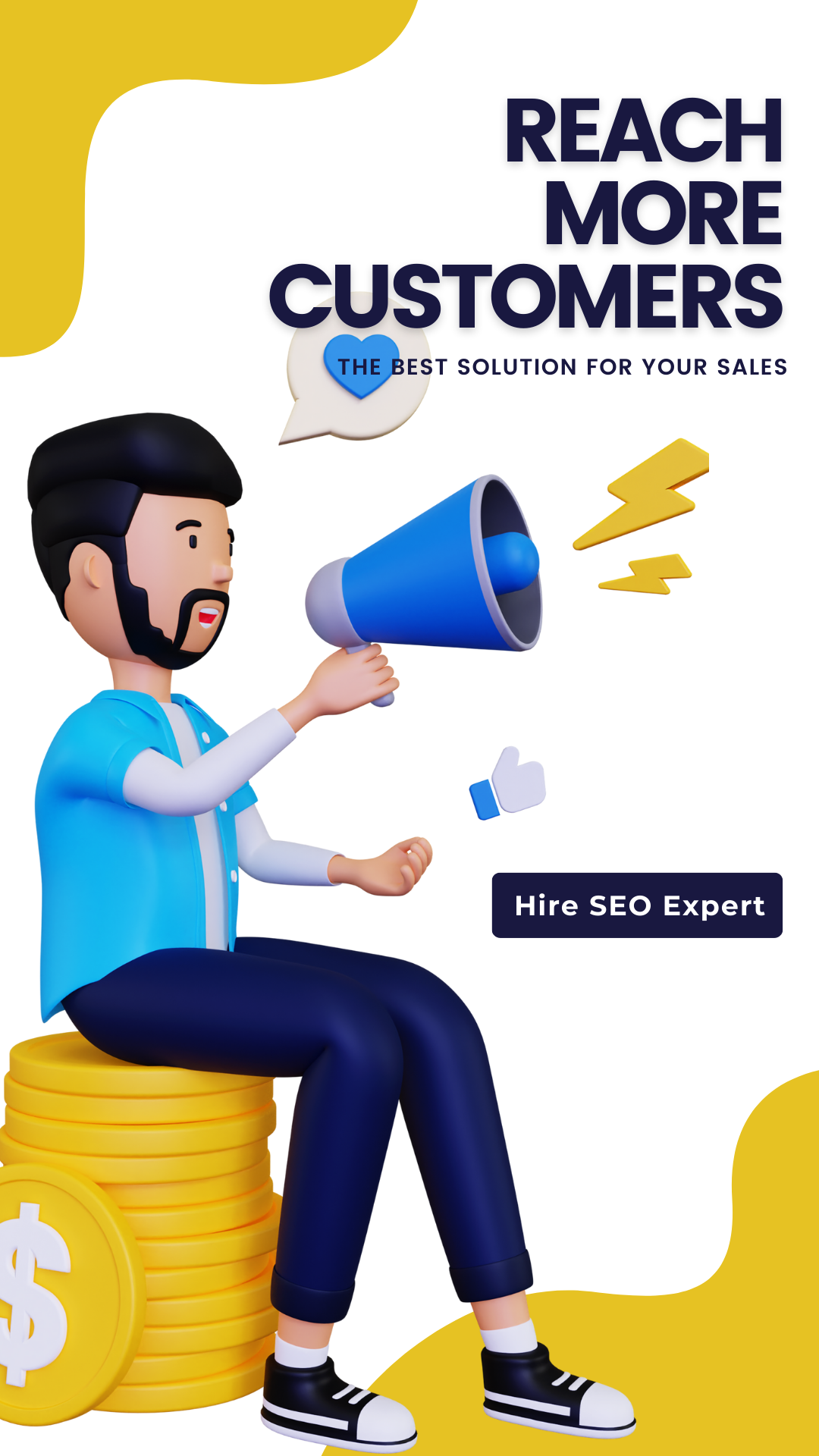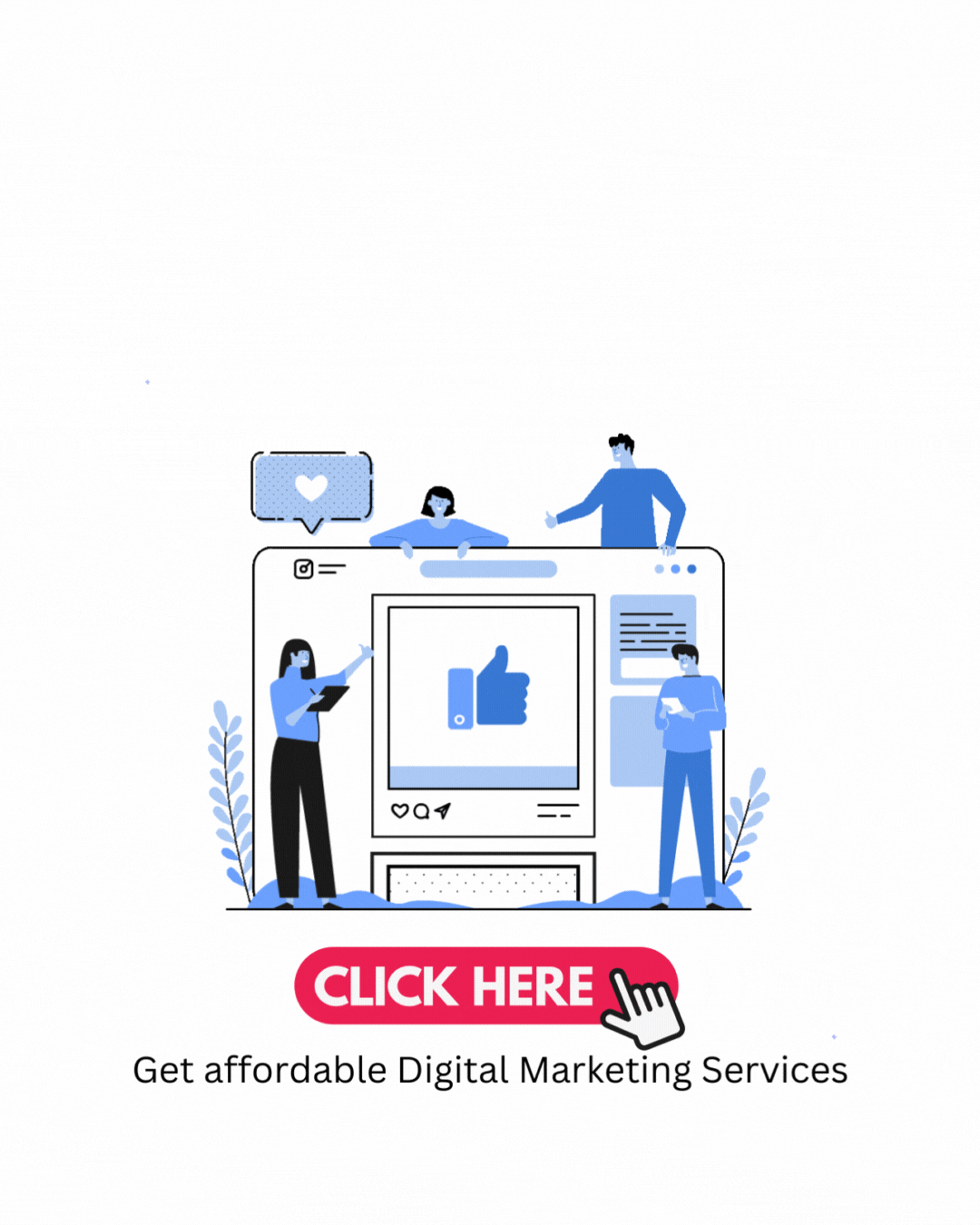JPG to PNG
Simplifying Image Conversion: Transforming JPG to PNG Effortlessly
Introduction
In today's digital age, where visual content plays a vital role in online communication, image formats and their compatibility become crucial. One such transformation that often comes up is converting JPG (Joint Photographic Experts Group) files to PNG (Portable Network Graphics) format. This blog post will guide you through the process of converting JPG to PNG using the online free web tool provided by geekychild.com.
Why Convert JPG to PNG?
Before delving into the conversion process, it's important to understand the reasons behind converting JPG images to PNG. Both formats have their strengths, but PNG offers distinct advantages in certain scenarios:
- Lossless Compression: Unlike JPG, PNG images use lossless compression, preserving the image quality without sacrificing any visual details. This makes PNG ideal for images that require high fidelity, such as logos, graphics, or illustrations.
- Transparency Support: PNG supports alpha transparency, allowing the image to have a transparent background. This feature is particularly useful when overlaying images on different backgrounds or when designing web elements like icons or buttons.
- Image Editing: PNG files are well-suited for editing purposes. When you convert a JPG to PNG, you gain the ability to perform modifications like resizing, cropping, or applying filters without sacrificing quality. This flexibility is valuable for graphic designers, photographers, and content creators.
Using geekychild.com to Convert JPG to PNG
Geekychild.com offers a user-friendly and efficient online web tool for converting JPG images to PNG format without the need for any software installation. Follow these simple steps to transform your JPG files seamlessly:
Step 1: Access the JPG to PNG Conversion Tool
Visit geekychild.com and navigate to the "JPG to PNG" section or directly access the URL "webtoolkt.com/jpg-to-png."
Step 2: Upload Your JPG Image
Click the "Upload" button or drag and drop your JPG file into the designated area. Ensure that the file size adheres to the specified limits, usually mentioned on the website.
Step 3: Initiate the Conversion
After the upload is complete, click the "Convert" button to start the conversion process. Depending on the file size and your internet connection, the conversion may take a few moments.
Step 4: Download the PNG Image
Once the conversion is complete, you will be presented with a preview of the converted PNG image. Click the "Download" button to save the PNG file to your device.
Benefits of Using geekychild.com
- Accessibility and Convenience: As an online tool, geekychild.com allows you to convert JPG to PNG from any device with an internet connection. It eliminates the need for installing additional software, making the process hassle-free.
- Speed and Efficiency: The JPG to PNG conversion tool provided by geekychild.com is designed to deliver quick results. You can swiftly convert your images without compromising on quality or spending excessive time.
- User-Friendly Interface: The website offers a clean and intuitive interface, ensuring a seamless experience for users of all technical backgrounds. The step-by-step process allows for easy navigation, making it an ideal choice for beginners.
Conclusion:
Converting JPG files to PNG format opens up a realm of possibilities for enhancing image quality, enabling transparency, and facilitating effortless editing. With the free web tool offered by geekychild.com, the conversion process becomes a breeze. Embrace the advantages of PNG images and leverage the power of this convenient online tool to transform your visuals with ease.
Remember, when it comes to JPG to PNG conversion, geekychild.com has got you covered. Upgrade your image quality and harness the potential of transparent backgrounds by converting your JPG files to PNG effortlessly.